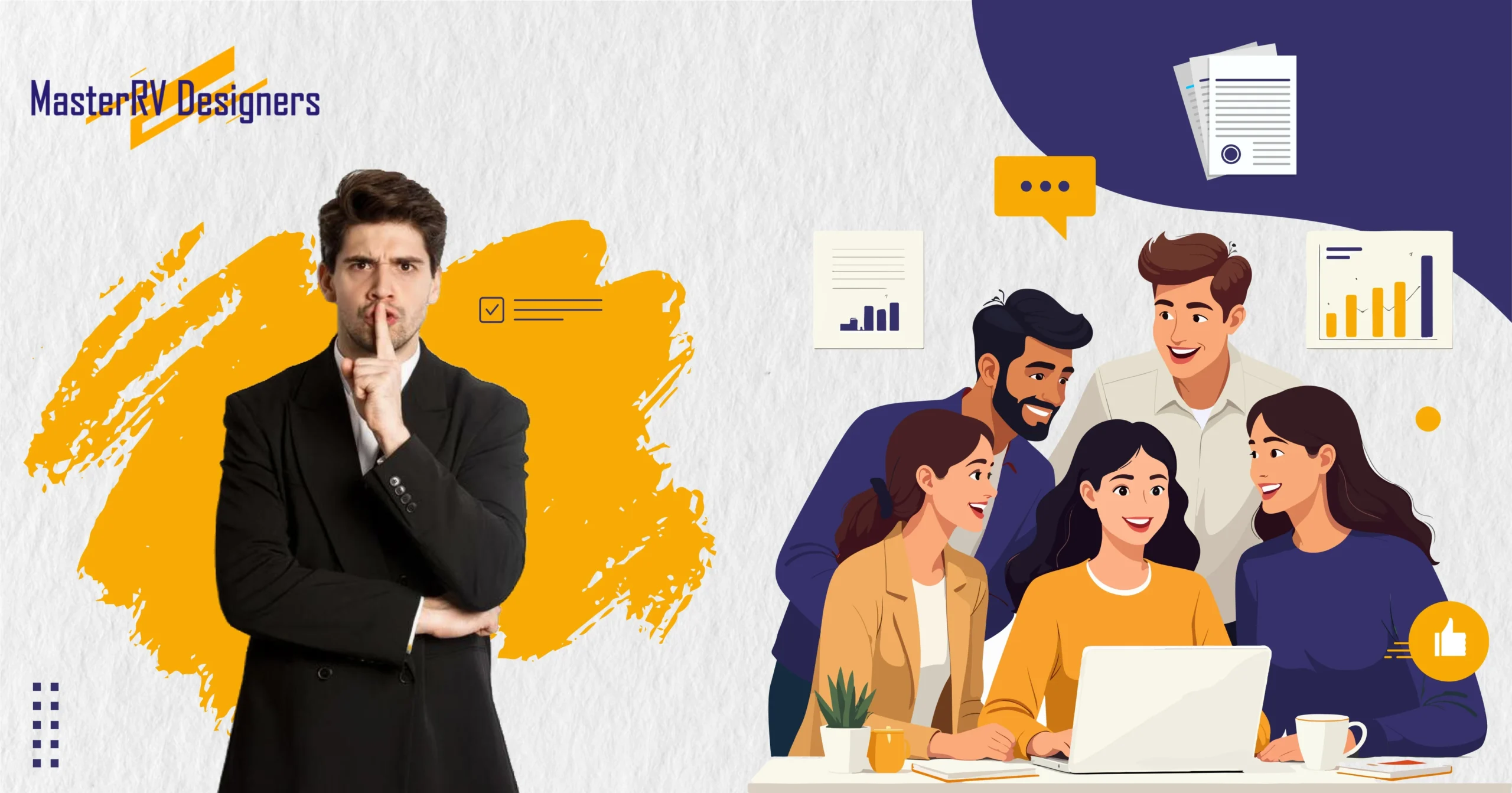TL;DR
Most PowerPoint slides fail due to clutter, poor visuals, and weak storytelling. This guide shares 25 pro design secrets—from using color psychology and typography rules to data visualization, interactive elements, and AI tools. By applying these tips, you’ll design professional PowerPoint presentations that engage, persuade, and inspire action, whether for investors, clients, or corporate teams.
Creating a PowerPoint presentation that grabs attention and drives action isn’t easy. Most presenters either overload slides with text, choose distracting visuals, or fail to maintain a flow that keeps the audience engaged. The truth is, great presentations aren’t about fancy templates—they’re about design strategy.
That’s where professional presentation designers stand apart. They know how to use layout, colors, fonts, and storytelling techniques to transform a simple deck into a persuasive tool that wins clients, investors, and audiences.
In this blog, we’ll uncover 25 expert-level PowerPoint design secrets that the world’s top presentation designers use daily. From visual hierarchy and typography rules to data visualization and audience psychology, this guide gives you actionable strategies to take your presentations from “just okay” to truly unforgettable.
If you’ve ever asked yourself:
- How do I make my slides more engaging?
- What design rules do professionals always follow?
- How can I ensure my presentation stands out on stage or online?
You’ll find all the answers here—organized into practical tips you can apply instantly.
Why Great PowerPoint Design Still Matters in 2025
In today’s fast-paced business world, a PowerPoint deck is more than just a collection of slides—it’s a communication tool that can make or break your message. Despite the rise of virtual meetings and AI-powered tools, poorly designed presentations still fail to capture attention. In fact, studies show that over 90% of presentations are forgotten within 24 hours because audiences are overwhelmed with cluttered slides and irrelevant information.
Professional presentation design solves this problem. When done right, it not only conveys your ideas clearly but also persuades, informs, and inspires action. Every element—colors, fonts, visuals, and layout—works together to guide the audience’s attention and reinforce your core message.
Why does design matter so much? Human brains are wired to process visuals faster than text. Slides with the right combination of images, charts, and minimal text increase retention and comprehension. This is especially crucial for investor pitches, corporate meetings, and client presentations, where a single impactful slide can influence decisions and outcomes.
Additionally, great design reflects professionalism and credibility. A well-crafted deck signals that you’ve put thought into your ideas and respect your audience’s time. Conversely, inconsistent fonts, low-quality images, or poorly structured slides can make even the strongest content look amateur.
In this blog, we’ll show you 25 actionable PowerPoint design tips used by top designers to elevate every presentation. From foundation-level principles to advanced techniques, these secrets will help you create professional PPT designs that captivate any audience and leave a lasting impression.
Foundation of a Powerful Presentation (Secrets 1–5)
Creating an engaging PowerPoint begins with strong foundational principles. The first five design secrets focus on how to structure your ideas, organize your slides, and craft a presentation that resonates with your audience.
1. Start with Storytelling, Not Slides
Before opening PowerPoint, define the story you want to tell. Every great presentation follows a narrative arc—problem, challenge, solution. Storytelling ensures your audience stays emotionally invested, making your message memorable and persuasive. For example, Steve Jobs’ product launches didn’t list features—they told a story that captured imagination and excitement.
2. Define Your Core Message for Every Deck
Ask yourself: What is the one idea I want the audience to remember? Keeping a clear focus ensures that every slide supports your key message. Avoid overloading slides with multiple themes. A single, sticky takeaway per deck improves clarity and retention.
3. Know Your Audience’s Needs and Pain Points
A presentation should be audience-first. Investors want ROI and growth metrics, team members need actionable insights, and students require simplified explanations. Customizing content and visuals based on audience needs increases engagement and impact.
4. Structure Slides Around a Clear Flow
A coherent flow guides the audience smoothly from introduction to conclusion. Use classic frameworks like Problem → Solution → Result or Beginning → Middle → End. This prevents confusion and ensures your story is easy to follow. Remember, a well-structured deck is as much about sequencing as it is about design.
5. Keep One Idea Per Slide
Clarity is key. Each slide should communicate a single concept or data point. If you have multiple ideas, break them into separate slides. This keeps slides visually clean and digestible, allowing your audience to focus on what matters most.
Visual Design Techniques Every Pro Uses (Secrets 6–12)
Great PowerPoint design goes beyond content—it’s about creating visual harmony that communicates ideas effectively and keeps your audience engaged. Here are seven secrets top designers use to make slides professional, appealing, and memorable.
6. Apply Color Psychology to Influence Emotion
Colors aren’t just decorative—they influence mood and perception. Blue conveys trust and professionalism, green signals growth, and red evokes urgency. Use a consistent color palette to reinforce your brand identity and guide the audience’s attention. For example, an investor pitch deck might use blue accents for credibility, while a marketing campaign presentation can incorporate brighter tones for energy.
7. Master Typography Hierarchy
Fonts do more than display words—they create emphasis and readability. Stick to two complementary fonts at most: one for headings, another for body text. Vary font sizes and weights to establish hierarchy. Headings should stand out, while subtext remains subtle. Consistent typography ensures slides look clean, polished, and professional.
8. Use Icons & Illustrations Instead of Plain Text
Replacing long bullet points with icons or illustrations helps the audience digest information faster. For instance, instead of listing “Innovation, Growth, Trust,” use three simple icons with labels. Visual cues make slides more dynamic, reduce clutter, and increase retention.
9. Leverage White Space
White space, or negative space, is a designer’s secret weapon. It creates breathing room, emphasizes key elements, and makes content easier to follow. Avoid cramming multiple charts or text blocks into a single slide—less is more when it comes to clarity and elegance.
10. Maintain Branding Consistency
Consistency builds trust. Ensure your slides align with your brand guidelines: logo placement, color palette, fonts, and tone. A cohesive presentation signals professionalism and leaves a lasting impression on stakeholders.
11. Replace Stock Templates with Custom Layouts
While templates are convenient, overused designs can feel generic. Top designers create custom layouts tailored to each presentation. This approach ensures uniqueness, reinforces messaging, and positions you as a professional.
12. Select High-Quality Images That Tell Stories
Stock photos can be useful—but only if they’re high-resolution and relevant. Avoid clichés like handshake photos or generic cityscapes. Instead, choose images that support your narrative, evoke emotion, and enhance understanding. Authentic, professional visuals increase engagement and elevate the overall design.
Turning Data into Visual Stories (Secrets 13–17)
Data is powerful, but only when it’s communicated clearly. Overloaded tables, long lists of numbers, and confusing charts can make your audience tune out. Top designers know how to turn data into compelling visual stories that are easy to understand and memorable.
13. Simplify Complex Charts
Avoid overwhelming your audience with dense spreadsheets or multi-line charts. Highlight only the key metrics that support your message. For example, instead of showing a full financial statement, emphasize three main KPIs using clean, readable visuals.
14. Highlight Key Metrics with Color Accents
Use color to draw attention to important numbers. A subtle color accent can instantly guide the viewer’s eyes to the most critical data points. For instance, in a growth chart, highlight the 20% increase in a bold color while keeping the rest muted.
15. Replace Tables with Infographics
Infographics are easier to process than traditional tables. Turn statistics into charts, graphs, icons, or diagrams. For example, market share data can be shown as a pie chart with icons representing each segment, making it visually appealing and quickly digestible.
16. Use Animations for Step-by-Step Data Reveal
Reveal complex information in stages using subtle animations. Step-by-step presentation of data helps maintain focus and prevents cognitive overload. For example, show revenue growth year by year instead of displaying all years at once.
17. Add Interactive Dashboards or Smart Visuals
For more advanced presentations, include interactive elements like embedded charts, live dashboards, or clickable visuals. This approach is particularly effective for financial, marketing, or sales presentations where real-time insights can make a strong impression. Interactive visuals not only capture attention but also demonstrate professionalism and sophistication.
Engagement & Interaction Hacks (Secrets 18–22)
Even the best-designed slides can fall flat if your audience isn’t engaged. Top designers use subtle interaction techniques to make presentations dynamic and memorable. Here are five secrets to boost engagement in your next deck:
18. Use Subtle Transitions to Enhance Flow
Animations aren’t just for flair—they guide the viewer’s eye and emphasize the flow of your narrative. Use clean transitions like fade or wipe to maintain a professional look. Avoid flashy effects such as spins or bounces, which can distract from your message.
19. Add Micro-Animations for Focus
Micro-animations can help highlight key points without overwhelming the audience. For example, bring in bullet points one at a time or animate data highlights to ensure your viewers focus on each element in sequence. This technique improves comprehension and retention.
20. Incorporate Audience Polls or Quizzes
Interactive slides keep participants actively involved. Tools like Mentimeter, Slido, or Kahoot allow you to embed live polls or quizzes. Whether it’s a corporate training or a webinar, audience participation increases engagement and makes your presentation memorable.
21. Embed Videos to Break Monotony
Short video clips (<60 seconds) can communicate complex ideas faster than text or images alone. Embed relevant clips to illustrate a point, show a demo, or provide context. Videos are particularly effective in marketing presentations and product launches.
22. Use Visual Metaphors to Simplify Complex Ideas
Visual metaphors translate abstract concepts into understandable visuals. For example, growth can be depicted as a tree or an upward arrow, and collaboration can be represented with interlocking puzzle pieces. Metaphors help your audience grasp difficult ideas quickly and leave a lasting impression.
Advanced Presentation Design Secrets (Secrets 23–25)
Once you’ve mastered the basics, advanced techniques help your presentations truly shine. These tips are often overlooked but make a big difference in audience engagement and professionalism.
23. Smartly Integrate AI Tools
AI tools like Beautiful.ai, Tome, or ChatGPT can help draft slides, suggest layouts, or generate content ideas. However, the key is to use AI as a starting point, not a replacement for human creativity. Customize AI-generated slides to match your brand identity and storytelling style.
24. Design Multi-Format Ready Decks
Your presentation should look great in any context—whether on a live stage, in a webinar, or as a PDF for offline viewing. Create multi-format decks with versions optimized for screen, print, and digital sharing. This ensures your message remains clear and visually consistent across all platforms.
25. Practice Delivery with Design in Mind
Slides are powerful, but your delivery brings them to life. Use Presenter View to manage notes and timing. Rehearse transitions, animations, and talking points so the design and narrative flow seamlessly. Presentations where design and delivery are aligned leave a lasting impact.
Bonus Section – Mistakes to Avoid
Even experienced presenters make mistakes that can undermine their message. Avoiding these common pitfalls ensures your slides stay professional, engaging, and memorable.
1. Overloading Slides with Text
Too much text is overwhelming. If your slides resemble a document rather than a visual aid, your audience will tune out. Use short phrases, bullet points, and visuals to communicate your message clearly.
2. Using Too Many Fonts or Colors
Consistency is key. Using more than two fonts or a chaotic color palette makes slides look unprofessional and distracting. Stick to your brand’s colors and limit fonts to maintain visual harmony.
3. Excessive Animations and Transitions
Overdoing animations can distract rather than enhance. Avoid flashy effects like spins or bounces. Use subtle fades, wipes, or appear/disappear effects to keep the audience focused.
4. Relying on Low-Quality Stock Images
Pixelated or cliché images reduce credibility. Choose high-resolution, relevant visuals that support your message. Authentic imagery resonates better than generic stock photos.
5. Ignoring Alignment and Spacing
Misaligned elements and crowded slides make content hard to read. Use grids, guides, and consistent margins to maintain balance and readability.
6. Forgetting Accessibility
Ensure slides are readable for everyone, including people with color blindness or visual impairments. Use high contrast, legible fonts, and descriptive visuals.
7. Neglecting Audience Context
Tailor slides to the audience and presentation format. A webinar deck differs from a boardroom pitch. Ignoring context reduces impact and engagement.
By avoiding these mistakes, your PowerPoint presentations remain professional and persuasive, ensuring your audience focuses on your ideas—not on slide errors.
Conclusion – Transform Slides into Stories That Inspire Action
PowerPoint presentations are more than just slides—they are powerful storytelling tools. When designed strategically, your deck can inform, persuade, and inspire your audience, whether it’s investors, colleagues, or clients. By following these 25 expert PowerPoint design secrets, you now have the tools to create professional PPT designs that stand out, maintain engagement, and leave a lasting impression.
From foundation-level tips like defining a core message and structuring slides, to advanced strategies such as using AI tools, multi-format decks, and interactive visuals, every element contributes to a presentation that captivates and convinces. Additionally, avoiding common mistakes—like cluttered slides, poor visuals, and excessive animations—ensures your message is delivered clearly and effectively.
At Master RV, we specialize in crafting custom PowerPoint presentations that combine professional design, compelling storytelling, and strategic insights. If you want your next pitch, training session, or corporate deck to truly inspire action, our team is ready to help.
Take the first step toward presentation excellence—contact Master RV today and elevate your PowerPoint game!
FAQs
What are the best PowerPoint design tips professionals use?
Top designers focus on storytelling, clear structure, visual hierarchy, brand consistency, and audience engagement techniques.
How can I make my PowerPoint slides stand out in 2025?
Use custom layouts, high-quality visuals, color psychology, and AI-powered tools to design professional and memorable presentations.
Why is data visualization important in PowerPoint design?
Data visualization makes complex information easier to understand, keeps audiences engaged, and highlights key metrics effectively.
What common PowerPoint mistakes should I avoid?
Avoid text-heavy slides, inconsistent fonts/colors, poor images, cluttered layouts, and overusing animations or transitions.
How do professional designers engage audiences with PowerPoint?
They use storytelling arcs, interactive polls, visual metaphors, videos, and smart animations to keep presentations dynamic and persuasive.